Downloading the Recovery HD image
After cloning/downloading gibMacOS, you'll have to open the the folder where it is (or cd to it if you clone it with git). If you're using macOS or Linux, you should know how to cd to it through your preferred Terminal emulator. If you're a Windows user, follow these instructions to get to the command line inside the folder.
- Open Command Prompt/PowerShell and
cdto where it is. - OR open the folder where it is, press
Files>Open Windows PowerShell
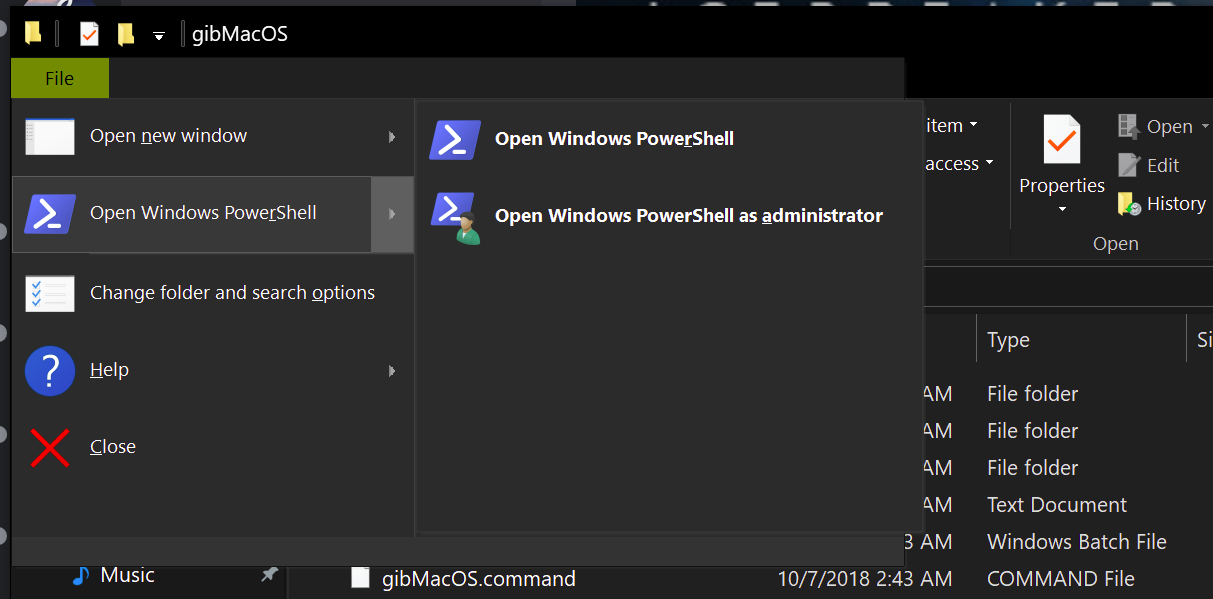
Now that you're inside the command prompt/powershell/terminal, we'll use gibMacOS to download the Recovery HD to be restored:
- run
python gibMacOS.command -r -v <macos version>and replace<macos version>with your target version:10.14ormojavefor macOS Mojave release10.13or"high sierra"(with quotes) for macOS High Sierra release- For the older releases, just download the
.pkgfile directly, as they've been removed from the catalog that apple provides:- Sierra
- El Capitan
- Yosemite
- Credit: cvad's tool
- The software will download the recovery image, meanwhile:
- Plug your USB device (USB 2.0 drive are recommended)
- Backup any data *from* it
- Format it (it will be formatted anyways later on)
Now that's downloaded, let's move on to the USB drive making...